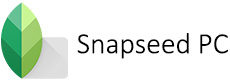Snapseed 4K Background Download: It has always been challenging to set up the background for a photograph. There are thousands of Snapseed Light Background available on the market. Therefore, it’s way hard to choose the right one for you, and the tons of choices result in great confusion. Given that, to avoid all these hassles, we have sorted out the best Snapseed Background HD, which can be used with any type of photo you have. Be it Portraits, Silhouettes, Lowkey, Highkey, Glamour, Closeups, and whatever it may be, we have covered everything.
The backgrounds we have chosen are popular and unique ones with high resolution and less in size. Besides that, we have blurred the selected ones for portraits to bring a bokeh effect as you have taken a picture in DSLR. You can not only use the HD image for Snapseed, but also for other editing applications like PicsArt, Photoshop, Lightroom, B612, and more.
Here you can find crisp and clear backgrounds, In particular, Snapseed CB Background HD, 4K Background, Snapseed Background Light, semi-blurred backgrounds, fully blurred backgrounds, backgrounds for silhouettes, all types of portraits, and more backgrounds for photo editing. In addition to this, I have given the simple steps to apply Snapseed background on your images. Download the backgrounds of your wish and have fun editing.
Read Article: Snapseed for iOS – Download for iPhone / iPad
Snapseed Background HD Download
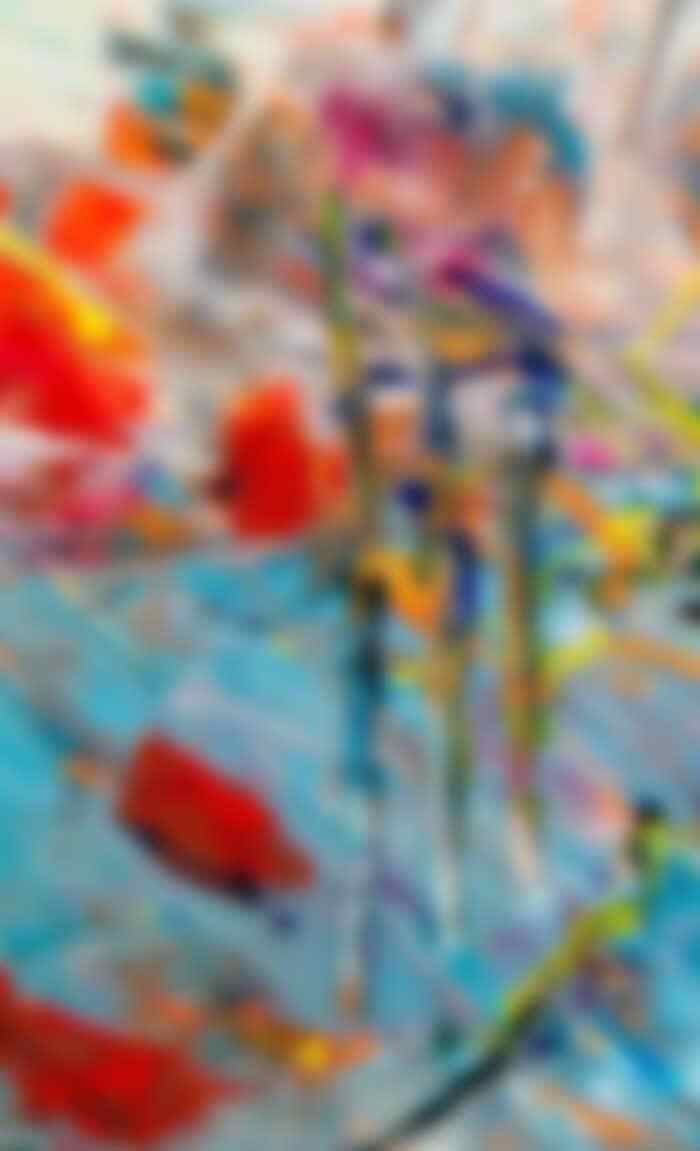

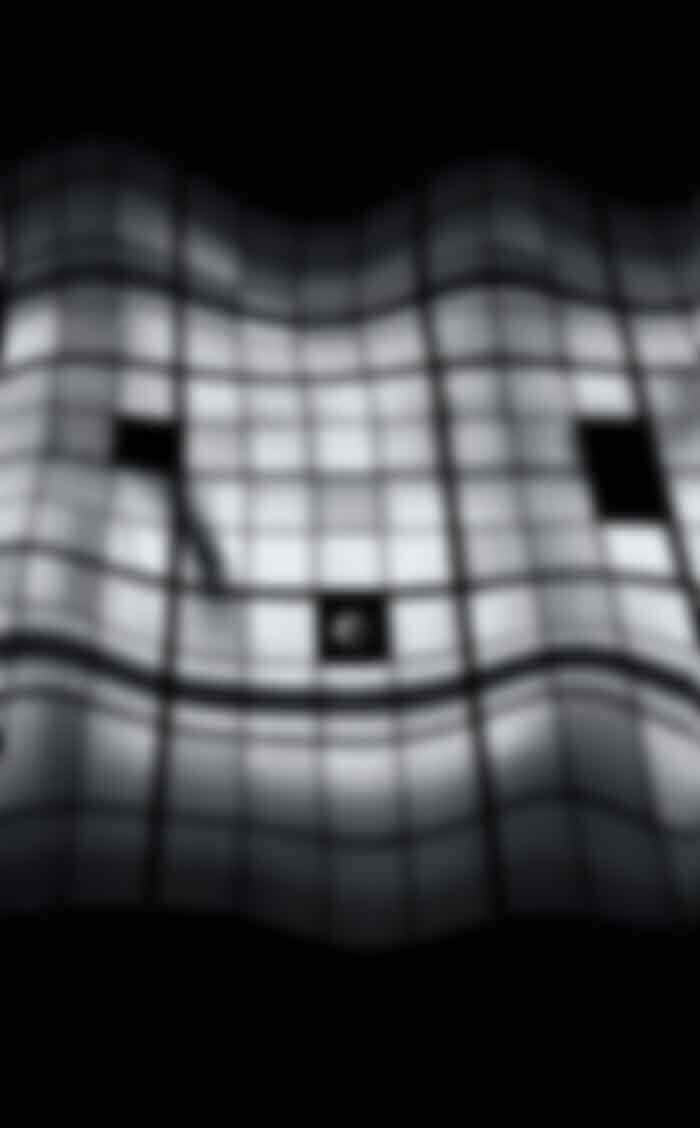






Download New Snapseed 4K Background
Further, I have attached the links for downloading the Snapseed 4K Backgrounds. Remember, these links will be updated frequently with the new images.
Download New Snapseed 4K Background
Download New Snapseed Background for Portraits
New Snapseed Photo Editing Backgrounds
Snapseed CB Background HD 2023
How to Change the Background in Snapseed?
Here comes the guide with step-by-step instructions to remove or modify the background using the Snapseed application.
Step 1: Before you start anything, download the Snapseed light backgrounds with the links given above.
Step 2: Open the Snapseed application and open the downloaded background in the editing area.
Step 3: Then open the Tools option and tap on the Double Exposure icon.
Step 4: Add the foreground image you want to have as a subject.
Step 5: Adjust the opacity of the images with the droplet icon and wipe off the unwanted area with the help of a brush. (You can also adjust the exposure, saturation, dodge, and temperature with the help of a brush).
Step 6: Apply the Lens Blur effect and drag it around the edges of the subject, which will give you an excellent portrait look with a DSLR-like bokeh effect.
Step 7: This is how you can remove the background using the Snapseed application and add the custom backgrounds.
Pro tip: Remember to choose the appropriate background based on your image. With this in mind, make sure to choose contrasty backgrounds to separate yourself from the background. You can choose White, Black, and Background with lights, and various environments as well.