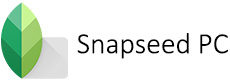Snapseed QR Codes: Snapseed is a profound image editing application developed by Google. The app provides tools from basic editing to the most advanced tools and functions. Therefore, many of you have already installed the Snapseed app, and wondering What is Snapseed QR Code? if you are one of them, then this article answers all your questions and guides you with everything related to Snapseed Preset QR Codes.
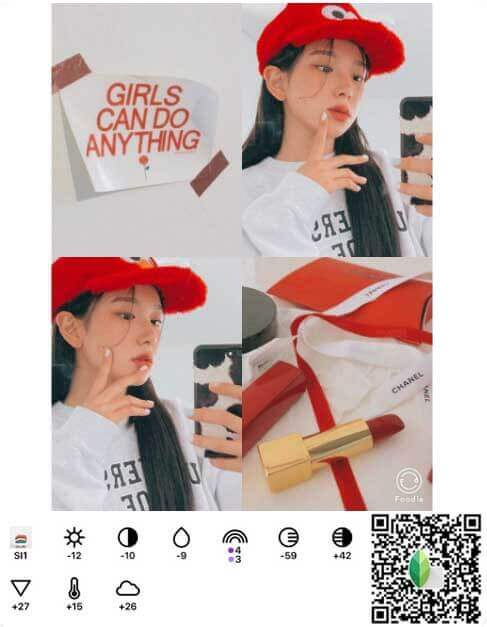
What is Snapseed QR Code?
Snapseed generates a unique QR (quick response) code, containing all the editing information which is reusable on different images. The code generated is unique to each image, based on the changes made to that photo. Similar to Lightroom, you can apply the same editing image adjustments to multiple images at once. Not to mention that you can do all of these with the help of Snapseed QR Codes. These codes have detailed information about all the modifications, adjustments on layers, filters, and preset data all within the single code. So that if you like a certain type of image, and if it has the Snapseed QR Codes, then you can easily apply it to your image with a snap.

It is particularly useful when you want to edit multiple images at the same time, with similar modifications. And you can also use the Snapseed QR Code presets when you have taken plenty of photos at the same exposure levels. Moreover, you can use the same code to edit various images taken at different times and places. All you need to look at is the proper exposure levels between the preset and the actual image. Besides that, you can also create your own Snapseed QR Codes and share them with your friends, and you can use them later for instant editing.
Pro Tip: In order to get similar results as per the Snapseed QR Code Presets, you should choose the codes and images accordingly. For Ex. If you have a high-key portrait then choose the high-key Snapseed QR Preset, to get a good result.
Read Article: Snapseed for Mac OS – Download & Install for Free
How to Scan QR Codes in Snapseed?
The Snapseed QR Code scanner is very easy to use, it’s just like scanning a QR code on any app. The codes are available on various websites and also in various forms such as Blur, HD, Night, Face, Aesthetic, Vintage, Portrait, and many more. Once you have found the right code for your image, you can proceed with our guide.
Step 1: Open the Snapseed app on your Android smartphone.
Step 2: Tap the + icon you see on the dashboard.
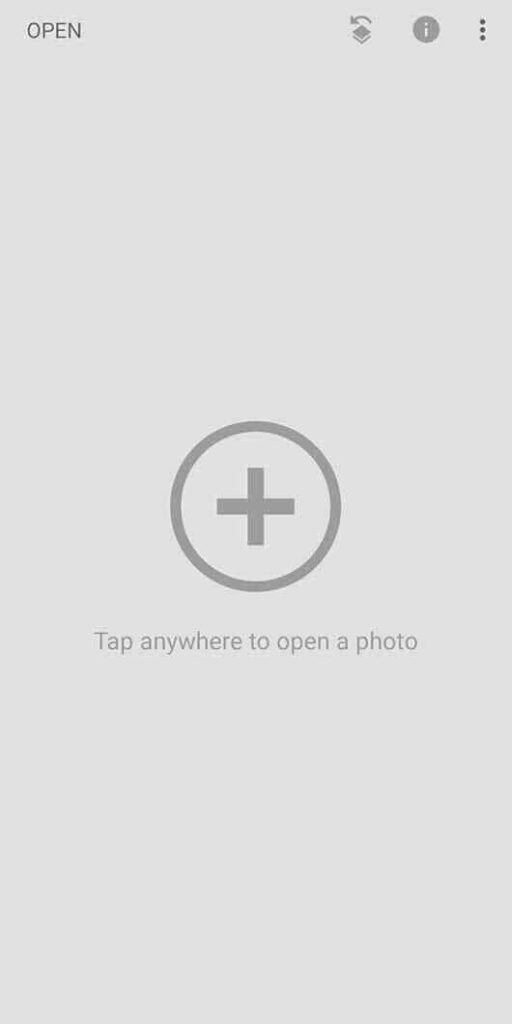
Step 3: Now you can select the images available on your device, Select the one you want to edit.
Step 4: Tap the Arrow icon, which you can see in the top right corner of the screen.
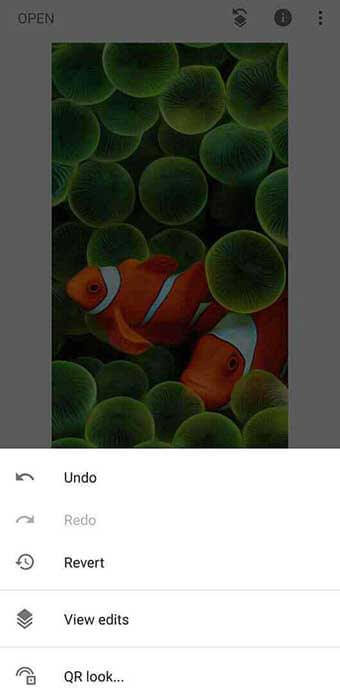
Step 5: Now tap the Snapseed QR look option to use the Snapseed QR code scanner.
Step 6: You will be asked to permit camera usage on your smartphone.
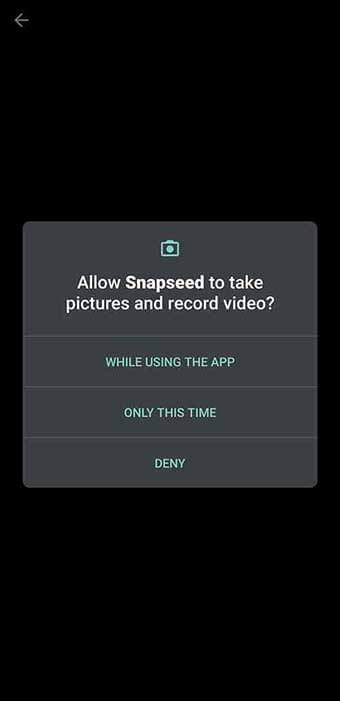
Step 7: Scan the QR code you want to apply to your image.
That’s it, now you can see that your image will be transformed like the one you see on the Snapseed QR code preset. You can further adjust the levels to make them suitable for your image.
How to find the Snapseed QR Code?
The Best Snapseed QR codes can be found on various websites on the internet. Besides that, the codes are available on various filter types. You can choose the one you like.
Step 1: Visit Pinterest.com and search for “Snapseed QR Code“. in the search box.
Step 2: Now you can see the menu with different types of edits, such as Portrait, Blur, HD, Night, Aesthetic, Vintage, and more.
Step 3: After choosing the one you like, you can download the respective QR-coded image.
That’s it, Now you can use the image for the Snapseed QR code scanner to apply the same edits to your images.
Read Article: New Snapseed Background HD Download
How to create a Snapseed QR Code?
Do you perform similar edits very often? or Do you want to share your editing techniques with your friends? Then it’s very easy with the help of Snapseed QR codes. You can create your own code and You can apply those codes to your photographs when needed. You can also share the codes with your friends.
Step 1: Open Snapseed on your smartphone and make the preferred edits.
Step 2: Once you have completed the edits, tap the Arrow icon on the top right of the screen.
Step 3: Now tap the QR Look option and select Create QR Look.
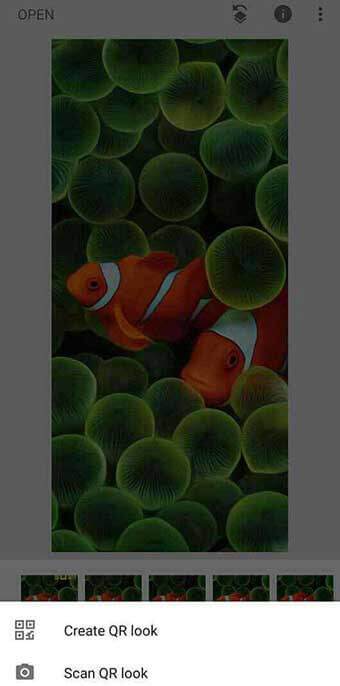
Step 4: Then tap the SHARE button to share it with your friends or you can take a screenshot for later use. It is a very useful feature when you do custom image editing and wants to apply it to your images
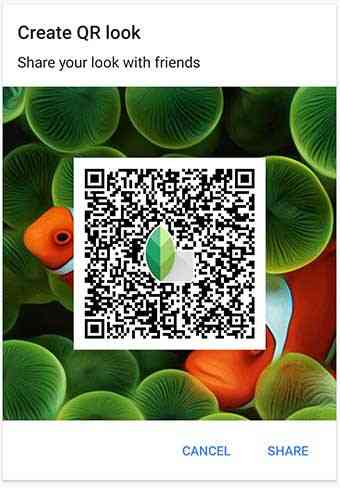
Read Article: Snapseed Alternative – Apps Like Snapseed
How to Scan and use Snapseed QR Code on iOS devices?
1. Open the Snapseed app on your iPhone / iPad.
2. On the dashboard center, tap the + icon.
3. Choose the image that you want to edit on your iPhone.
4. Tap the Arrow icon, on the top right corner of the screen.
5. Then tap the “Snapseed QR code look” option to open the scanner.
6. You will be asked to authorize the camera usage on your iPhone.
7. Now scan the QR code you want to apply to your image.
8. Now the selected image will be transformed similarly to the Snapseed QR code preset. You can even adjust the levels to make an appealing photograph.
Wrap Up
In this modern world, people tend to be in the faster phase of life. There is no time to spend on such things as editing images. For this reason, there are plenty of simple yet powerful apps popping up in the market. Snapseed is one of them, with an added advantage called Snapseed Quick Response (QR) codes. This helps you transform your images with multiple layers of editing, all within a snap. In addition to this, you can find plenty of codes and create your own ones as well, Enjoy editing!